Create a Course: Resource Guide
Below are the resources that I recommend in my course on how to create an eBook. I am an affiliate for some of the resources mentioned below, which means that I may receive a commission if you sign up through my links. This is at no extra cost to you and I only recommend products and services that I personally use or have used.
This page is for resources specifically for creating a course. You can also visit my main Resources page here.
Hosting Your Course
Keep in mind what I mentioned in the course when it comes to your options for course hosting. If you’re opting for a marketplace platform, you don’t technically have to build an audience to drive traffic to your courses (although you can grow faster if you do). If you’re self-hosting on another platform, you will have to drive your own traffic to your courses, but you can sell them for a lot more money. Evaluate the pros and cons.
You can also self-host your courses AND offer them on marketplaces. None of these options are mutually exclusive, but make sure to read all program rules and terms regarding your content before you upload and publish it.
Unfortunately, I can’t give specific recommendations for platform options because it’s against teaching guidelines.
Keywords, Content, and Images
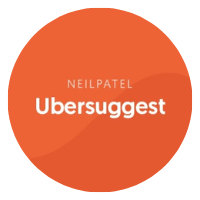
Keyword Research
Ubersuggest is a great free tool to start with for basic keyword research. There is a free (limited to 3 searches per day) and paid version, so time your searches wisely (or switch browsers).

Image Design
Canva is the best resource to find and create images and to design your cover! You can create your entire eBook within Canva, but it works better for smaller or free eBooks. Start a free trial here.

PDF Editor
ilovePDF is a great free PDF editing tool that lets you merge, split, combine, convert, and compress your PDF files. This can be useful if you create any supplemental material for your course.
Recording Equipment
As I mentioned in the course, I just use my iPhone 11 to record my course videos. It’s not the best and even using the rear camera (rather than the front-facing camera) improves the quality. But I use the front-facing camera because I also use a free teleprompter app on my phone to look at my script when I’m recording.

My Microphone
I have the RODE NT USB microphone. It's fairly expensive, but it's a great microphone. I invested in it because I have many online courses and also used it on my podcast.

Budget-Friendly Mic
This Samson microphone is a bit cheaper and really highly rated. If that's still too much, here is another even more inexpensive option. Test and return if necessary!

Ring Light
This ring light is the one that I use. It's great because it comes with adjustable lighting and most importantly, the phone holder that I use to record my videos.

Lighting Equipment
If you are really struggling with lighting for your videos, you may want to consider getting some more serious lighting equipment. Sometimes it's the only way to brighten a room.
Editing Your Course Videos
I wouldn’t worry too much about the software that you’re using if this is your first course. I started out using iMovie (free) but I felt like I needed something more powerful when I created my newest courses where I speak directly into the camera. For me, it was time to upgrade my videos and my video editing skills.
Regardless of what software you choose, watch a few YouTube tutorials on how to get started and do some basic edits and animation. It will save you a lot of time trying to figure out the software on your own.

Camtasia (What I Use)
I use Camtasia to edit my videos. It was explained to me as having a lot of customizability and features like Adobe but much easier to use. You have to pay annually for it, but I find that it's worth the cost. You can always cancel when you're finished with your courses.
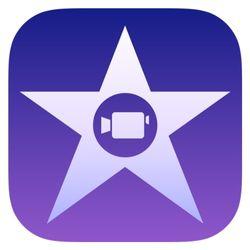
iMovie for Mac (Free)
I used to use iMovie for simpler edits when I recorded in a voiceover presentation style. It also allows you to do a lot of other graphics and animation but it's still limited compared to more powerful software. It's free and pretty easy to use if you have a Mac computer.

Windows Options (Free)
I must admit that I haven't owned a Windows in years and I read that newer versions don't come with a free iMovie alternative. So you may have to try out a couple of options before you find what works for you, but here are some free alternatives.
Creating a Landing Page
This may or may not be applicable to you. The main reason that I included it in the course was so that you could see an example of how a sales page is designed if you want to create one. If you’re self-hosting your courses, you’ll likely just create a landing page using the sales page builder in the software that you’re using to host your course.
Creating a landing page with your website theme or LeadPages will only work if you host your course on a marketplace platform and then link a checkout button to those course platform pages. You can’t host your courses on your website.
Here is a link to the sample landing page that I covered in the course.

Website Theme
If you want to create a landing page on your website, you'll need a customizable theme like Astra to do so. It's a great free and customizable theme and also what I designed this website with (Pro version not necessary). Use the free Elementor plugin to customize Astra further.
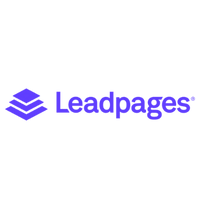
Landing Page Software
LeadPages is great for creating landing pages for email lead magnets. It comes with the ability to set up a checkout and collect payments, but you can't host courses with this software. It's just for landing pages and it does cost money.
Course Software
If you decide to host and sell your course on your own on a platform (self-hosted), you can create a landing page and checkout page with the sales page bulider that comes with the software. No need to use anything else.